TRAVERSE Global v11.1
Post To Master
Use the Post to Master function to post the transactions in the GL Journal to the specified accounts in the GL Master for a range of periods.
You can post as often as you like; the system will not post the same transaction twice. If you have closed the accounting period, you can edit the transactions in the GL Journal or use the System Manager Period Conversion function to open the accounting period for GL and then post the transactions.
Before you post, print the GL Journal and the Activity Report to make sure that everything is correct and that the debits and credits are in balance. After you post, produce financial statements or reports.
If you use account allocations, posting creates entries in the GL Master for the appropriate accounts when transaction amounts exist for the accounts that are allocated. The Post to Master function processes allocations in the following order:
- Transaction allocation entries are created in the GL journal when you write transactions to the journal. Posting writes these entries to the appropriate accounts in the GL Master.
- Account allocation entries are created in the GL Master when you post. When a transaction allocation creates a journal entry for an allocated account, posting distributes that allocation to accounts according to the account allocation record.
- Finally, intercompany account transfers are processed to transfer credits and debits between companies, as necessary. This processing order ensures that entries are made to all accounts as necessary and prevents amounts from being transferred back and forth between companies.
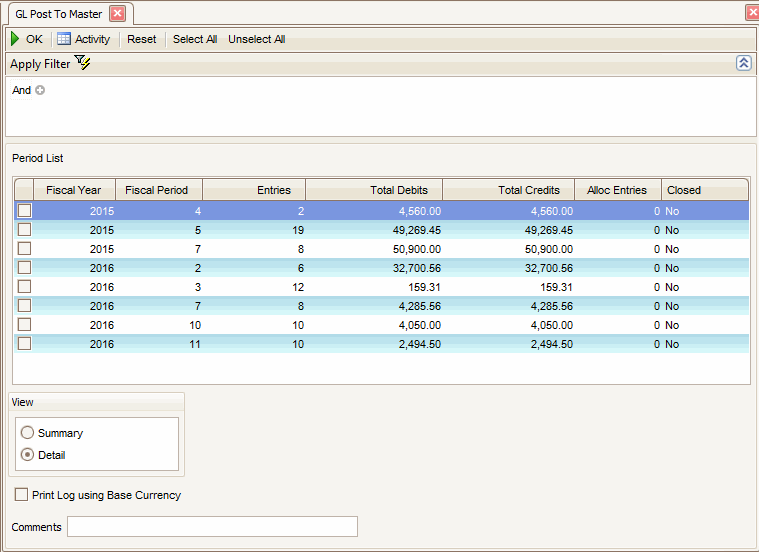
- Use the Data Filter to select the range of filtering options or leave the filter blank to include all available data.
- Verify that the correct information appears.
- Select the period(s) from which to post transactions using the Select All button, Unselect All button, or the check box adjacent to the period(s).
- Select the level of detail to print in the log.
- Select the Print Log Using Base Currency check box, if applicable and using multicurrency, to print all amounts in terms of the company's base currency; clear it to print amounts in the entered currency.
- Enter a comment, if applicable, in the Comment field.
- Click a command button to
| Select | To |
| Summary | Print only debit and credit totals for the posted period. |
| Detail | Print the individual transactions and their associated totals. |
| Click | To |
| OK | Begin posting to master. |
| Activity | Display the Activity Log to view prior activity. |
| Reset | Set all fields to their default values. |
Using the GL Post to Master Log
The GL Post to Master Log shows the debits and credits that are posted for each period and the entries that are automatically allocated. If the total debits and credits for a period are not equal or if they do not match the totals in the GL Journal, make reversing entries to correct the imbalance. Then save the GL Post to Master Log for reference.


